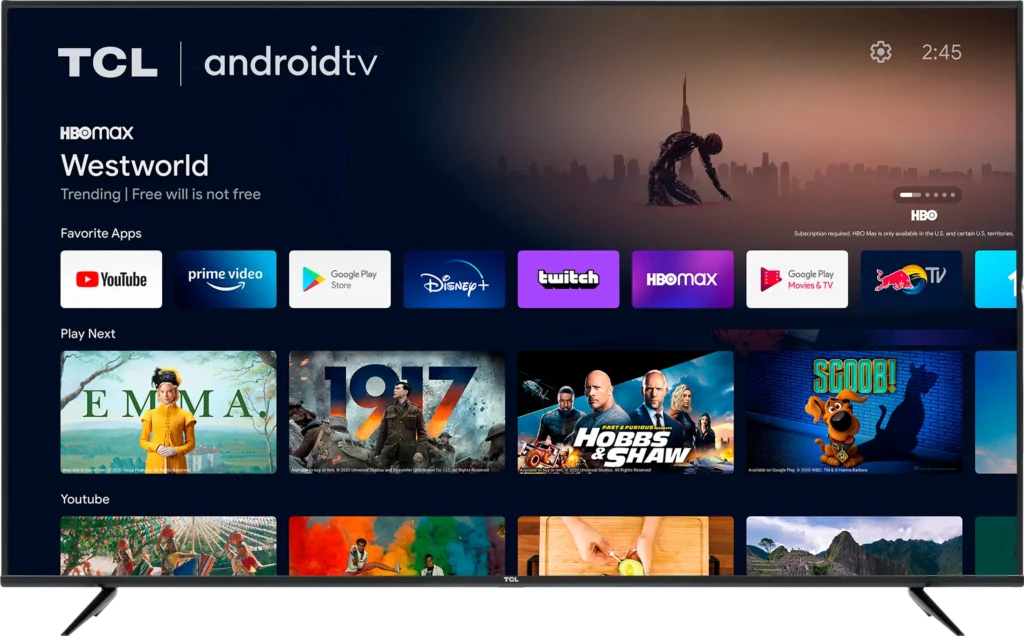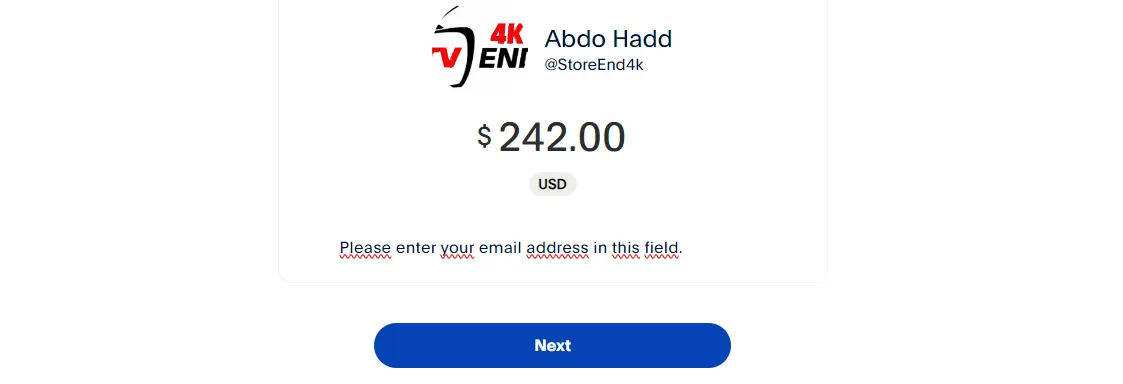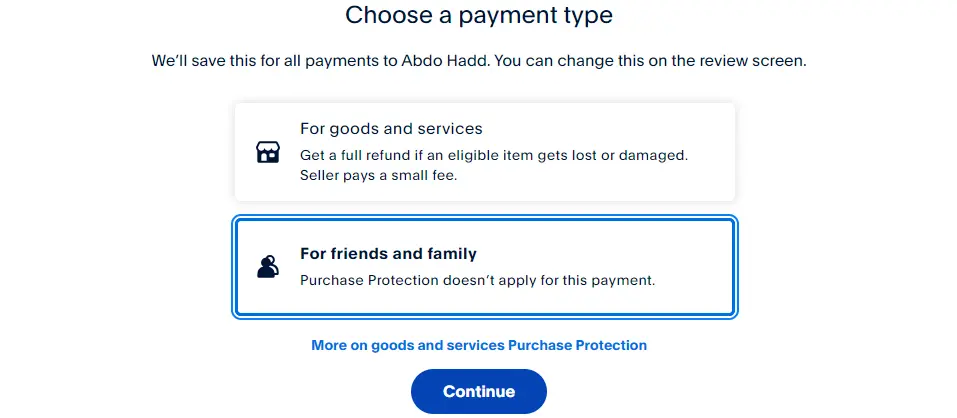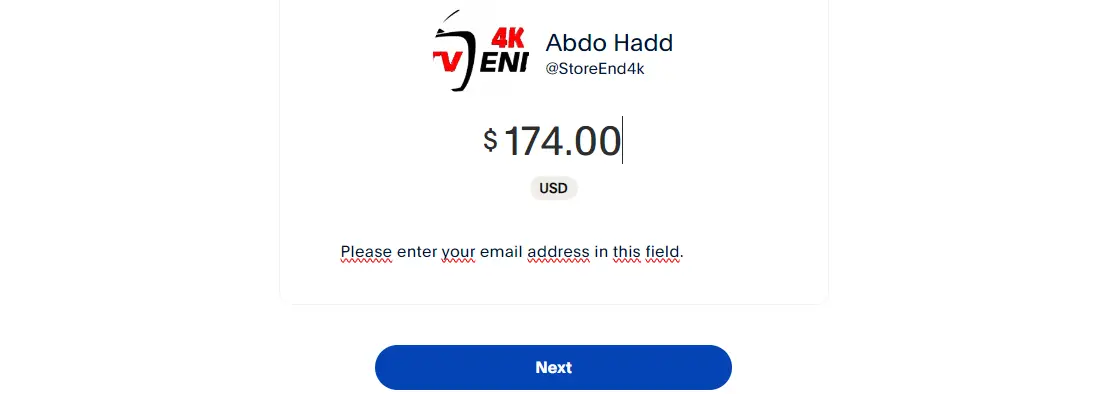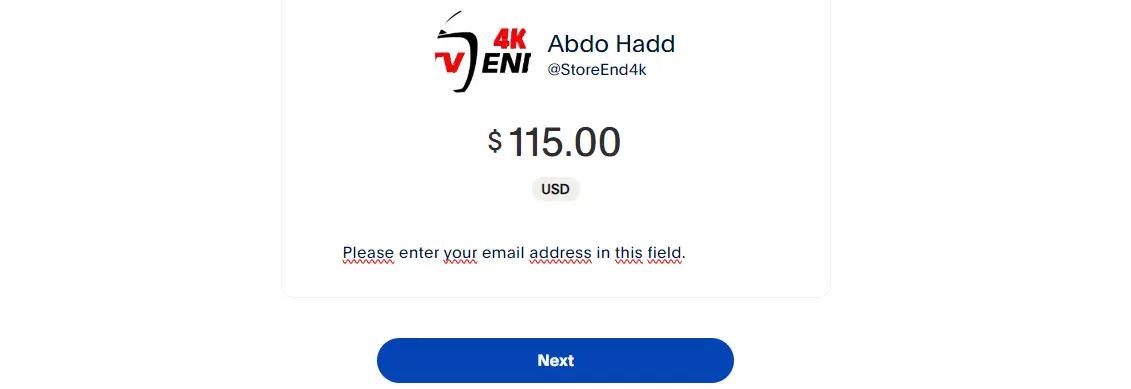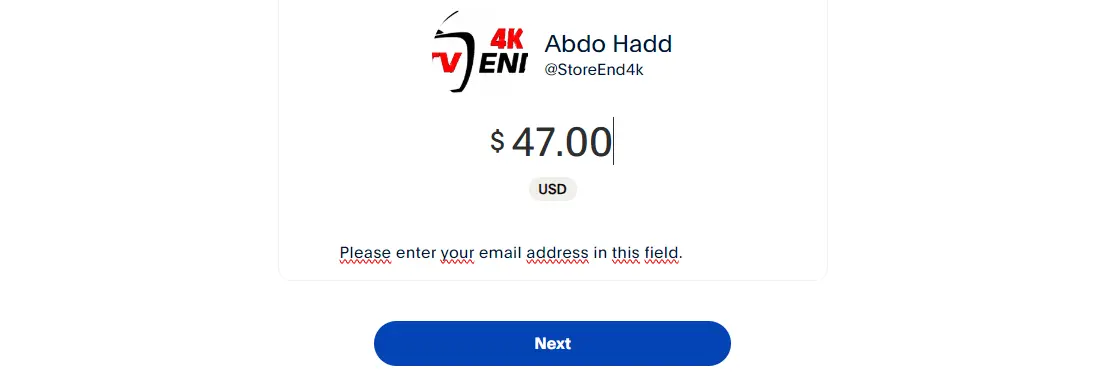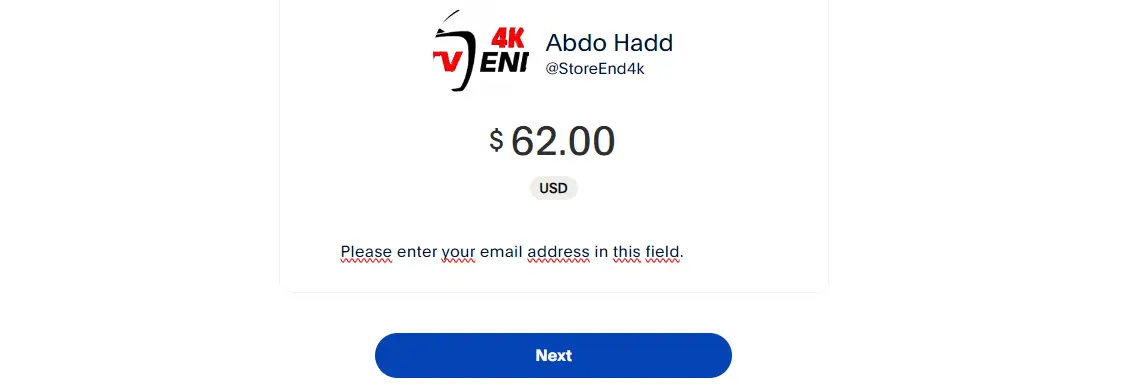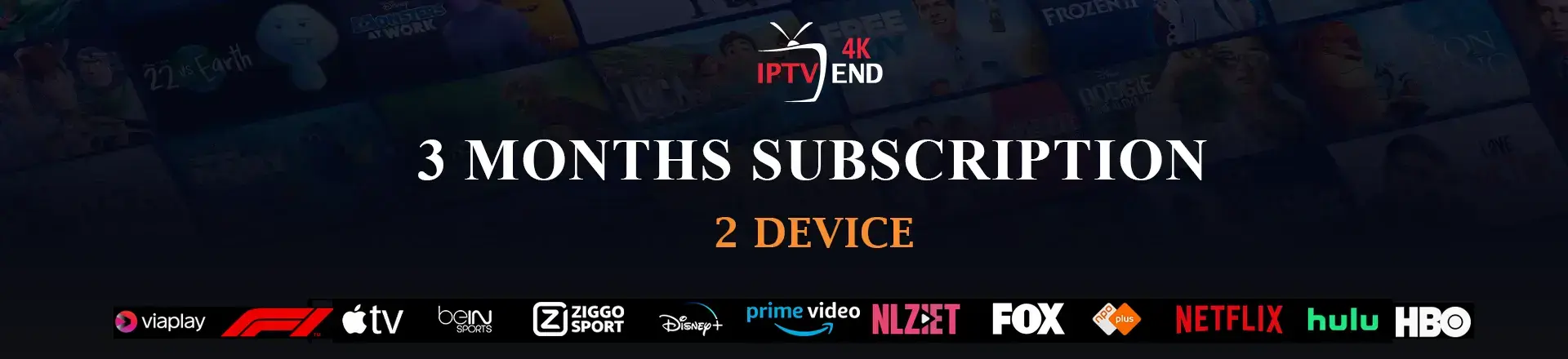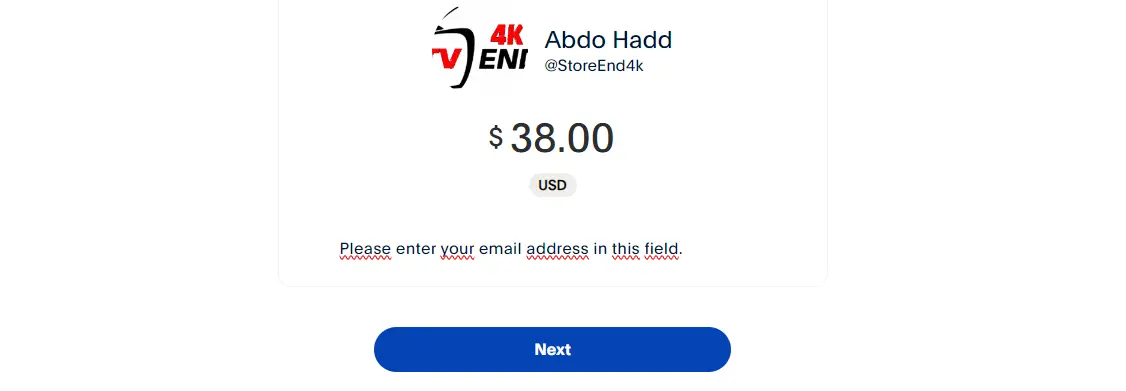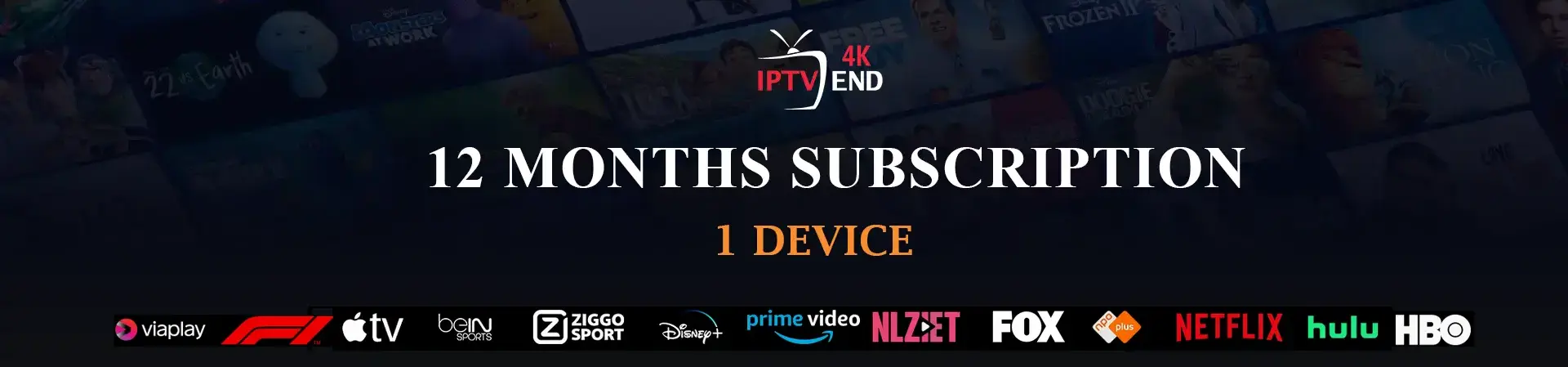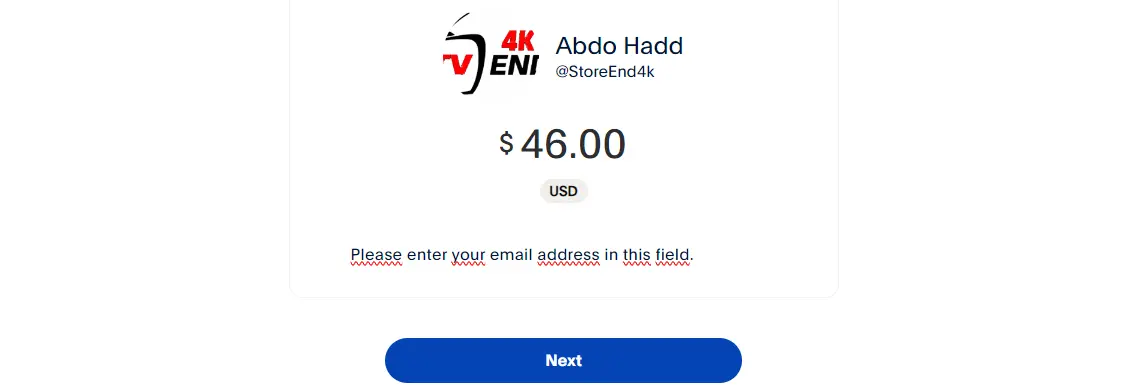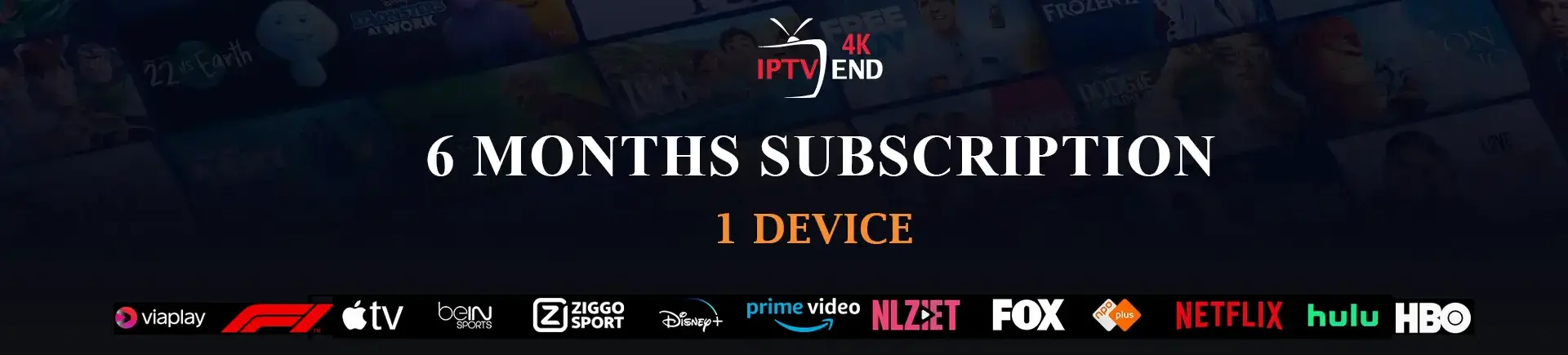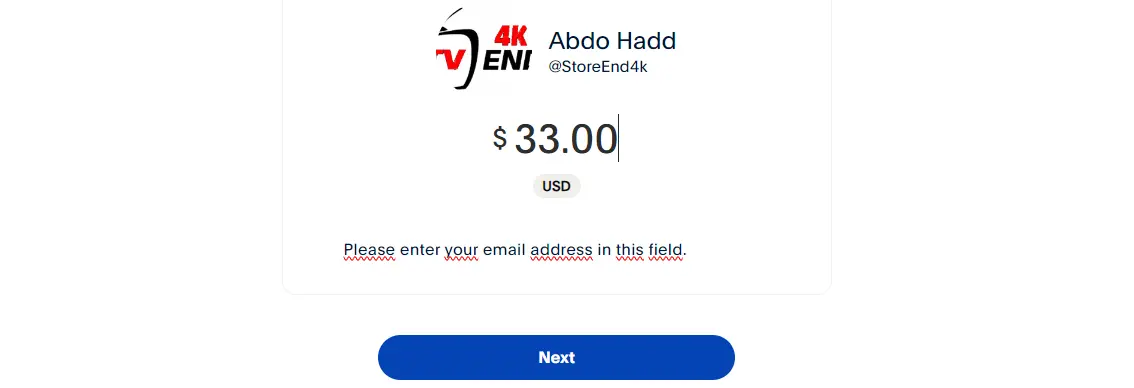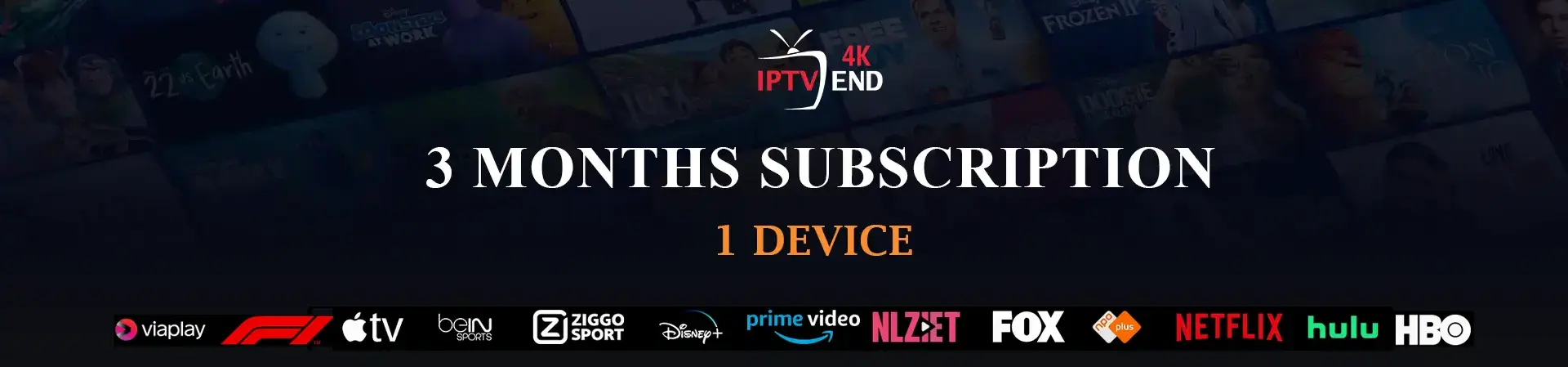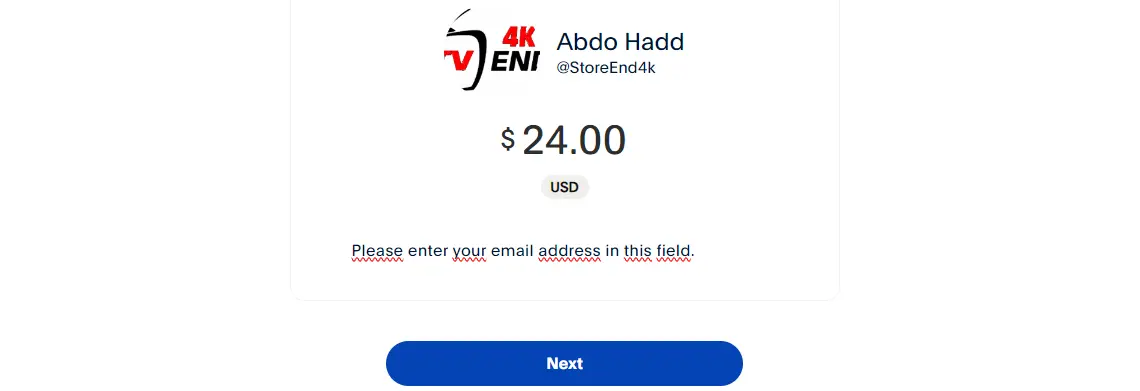How to Set Up VLC Media Player for IPTV 4K in 2025

Setting Up IPTV on VLC Media Player
Follow these steps to start enjoying IPTV on VLC. For a reliable IPTV service, visit IPTVEND.
What You Will Need
Before we begin, here’s what you’ll need:- PC
- Windows XP or higher
- 1GB Memory (ideally)
- Internet Connection
- IPTV Service Provider
VLC Media Player Features
VLC is packed with features for IPTV streaming. Many users aren’t aware of its full capabilities:- Media Format Support: VLC supports nearly all video formats, making it a versatile choice for IPTV USA.
- Packet-Based Playback: VLC can play damaged or incomplete files, useful when streaming from Smart IPTV sources.
- Cross-Platform Compatibility: VLC works with various operating systems, from Windows to Android, supporting your IPTV needs on any device.
- Video Conversion: Convert videos from one format to another, enhancing your IPTV streaming experience.
- Screen Recording: Record your screen while watching Live TV IPTV.
Step-by-Step Instructions on How to Set Up IPTV on VLC
- Download the VLC media player from the official website.
- Once downloaded, double-click the file to start the installation process.
- Follow the setup wizard instructions until the installation is complete.
- Launch VLC media player.
- Click on the “Media” button in the top-left corner.
- Select “Open Network Stream”.
- Enter the M3U link provided by your IPTV service provider. For this guide, we are using PlutoTV, or you can use a link from Wix4k.
- Check the “Show more options” box to view additional settings, then click play. Adjust the “Caching” setting if your internet connection is slow or unstable to avoid interruptions in playback.
- VLC will now begin playing the first channel in the M3U playlist. For a stable IPTV service, check out Wix4k or IPTVEND.
- To view the entire channel list provided by your IPTV service, click on the “Tools” menu, then select “Playlist”. Alternatively, you can press Ctrl-L on your keyboard. Double-click any channel from the list to start watching.